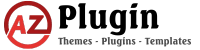How to update?
Updating Your Themes and Plugins
Keeping your themes and plugins up-to-date is essential for ensuring the security and functionality of your WordPress website. Below are two methods for updating your themes and plugins: using a plugin or through FTP.
Update Using a Plugin:
- Install Easy Theme and Plugin Upgrades: Begin by installing and activating the Easy Theme and Plugin Upgrades plugin. This tool simplifies the process of manually updating your themes and plugins.
- Upload the New Version: Once activated, you can update any theme or plugin by uploading the new version’s zip file. The plugin will automatically create a backup of the previous version in your media uploads folder and replace it with the new one.
How to Upgrade a Theme:
- Download the Latest Version: Obtain the latest zip file for your theme from the respective source.
- Log into Your WordPress Site: Access your WordPress dashboard.
- Navigate to Appearance > Themes: From the dashboard, go to Appearance > Themes.
- Add and Upload Theme: Click on the “Add New” button and then select “Upload Theme.” Choose the zip file containing the new theme version and click “Install Now.”
How to Upgrade a Plugin:
- Download the Latest Version: Obtain the latest zip file for your plugin from the respective source.
- Log into Your WordPress Site: Access your WordPress dashboard.
- Navigate to Plugins > Add New: From the dashboard, go to Plugins > Add New.
- Upload Plugin: Click on the “Upload Plugin” button and select the zip file containing the new plugin version. Click “Install Now” to proceed.
Troubleshooting: In case you encounter any issues during the upgrade process, you can refer to WP Beginner’s article on Common WordPress errors and how to fix them for assistance.
Update via FTP:
If you encounter limitations such as exceeding the maximum upload file size, you can update your themes and plugins using FTP (File Transfer Protocol). Here’s how:
- Download and Extract: Download and extract the plugin or theme that you wish to update.
- Access FTP Account: Log into your FTP account using a program like FileZilla.
- Navigate to Directory: Go to either wp-content/plugins or wp-content/themes directory, depending on whether you’re updating a plugin or a theme.
- Upload the New Version: Upload the extracted plugin or theme files to the respective directory.
- Activate the Update: Once uploaded, return to your WordPress dashboard and activate the newly updated plugin or theme.