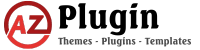Tutorials
Automate Your Tasks Like a Pro: Mastering Cron Jobs on Linux/Ubuntu
Imagine a tireless assistant who meticulously completes tasks on your schedule, freeing you for more important things. That’s the magic of cron jobs on Linux/Ubuntu systems! They automate repetitive tasks, ensuring smooth system operation and saving you valuable time.
What are Cron Jobs?
Cron jobs are instructions for the cron daemon, a background service that runs on Linux systems. This daemon checks for scheduled tasks according to a defined “crontab” file. Each cron job consists of two parts:
- Schedule: This defines when and how often the command should run.
- Command: This specifies the action to be executed (e.g., a script or program).
Understanding Cron Schedules
The schedule uses a special syntax with five fields separated by spaces:
- Minute (0-59)
- Hour (0-23)
- Day of Month (1-31)
- Month (1-12 or Jan-Dec)
- Day of Week (0-6 or Sun-Sat)
Special characters offer flexibility:
- Asterisk (*): Matches any value in the field (e.g.,
* * * * *runs every minute) - Dash (-): Defines a range of values (e.g.,
10-15 * * * *runs between 10 AM and 3 PM) - Comma (,): Separates multiple values (e.g.,
0,15,30 * * * *runs at 12 AM, 3:15 PM, and 6:30 PM) - Slash (/): Specifies increments (e.g.,
0 */2 * * *runs every two hours)
Predefined keywords can simplify scheduling:
- @reboot: Runs once when the system boots
- @daily: Runs once a day
- @weekly: Runs once a week
- @monthly: Runs once a month
For a comprehensive guide on creating cron schedules, check out these resources:
- Cron examples by Crontab.guru
- [Common Cron Job Schedules](link to a relevant resource)
What You Can Automate with Cron Jobs
Cron jobs shine in automating a wide range of tasks:
- Regular Backups: Ensure your data is safe with automated backups of files, databases, or websites.
- System Maintenance: Schedule tasks like clearing cache, updating packages, and checking disk space.
- Data Management: Import data from other systems or modify CRM properties based on specific times.
- Notifications & Reports: Generate reports, send emails, or scrape websites at specific intervals.
- Content Management System (CMS) Tasks: Popular platforms like WordPress and Magento rely on cron jobs for essential functions like database indexing, sending newsletters, and processing orders.
Creating Your First Cron Job
- Edit the crontab file: Use the
crontab -ecommand to edit the crontab file for your user account. Choose your preferred editor (e.g., nano, vim). - Understand Crontab Syntax: Lines beginning with
#are comments, while blank lines are ignored. Other lines represent individual cron jobs in the formatschedule command. - Add Your Cron Job: For example, to run a backup script (
/usr/bin/backup.sh) at 10:30 AM on weekdays, add this line:
30 10 * * 1-5 /usr/bin/backup.sh # Run backup.sh at 10:30 AM on weekdays
- Save and Exit: Save the changes to the crontab file. The cron daemon will automatically reload and apply the updated schedule.
Managing Your Cron Jobs
- Cron Job List: View your current cron jobs using
crontab -l. - Disable/Enable: Temporarily disable a job by adding
#at the beginning of the line. Remove#to re-enable it. - Cron Daemon Status: Check the status of the cron daemon using
systemctl status cron(orservice cron statusdepending on your distro). - Restart Cron Daemon: If needed, restart the cron daemon using
systemctl restart cron(orservice cron restart).
Troubleshooting Tips:
For troubleshooting or advanced usage, refer to the crontab man page:
man crontab
**By mastering cron jobs, you can streamline your workflow and keep your Linux/Ubuntu system running